Tradovate is both web-based and downloadable!
It will work in your browser across a Mac, Windows, IOS, and Android.
If you prefer a dedicated desktop application, it has its own downloadable desktop application, details can be found here. (Some users have reported a more stable experience using the desktop).
It has its own mobile application in both the Android and Apple app stores. Details can be found here.
You can use any of these methods to access your TradeDay Evaluation Challenge and funded accounts.
- Full instructions can be found inside our members area, please click here.
-------
To launch the platform on the main site, navigate to the Trading Room page and follow these instructions:
- Click on the ‘Launch Tradovate trading platform' tile.
- This will open a new window for TradeDay's trading environment at our broker.
- Log in using your TradeDay username and password, remember that both are case-sensitive, and the TradeDay username begins with the prefix: TD_
- Log in to EVALUATION
- The first time you log in you will be prompted to sign the CME market Data agreement form.
--------
To ensure you get set up correctly, please follow these instructions carefully.
1. Sign into members.tradeday.com , and navigate to the trading room page.
2. Hit the Start Trading Now tile.
3. Enter your TradeDay username ( it begins with the prefix TD_ ) and your password. Taking care that both are case-sensitive. Please ignore the Sign-in with Apple and the sign-in with Google options.
Then log in.

4. Logging in for the first time you will see the Market Data Subscriber Certification form, read and scroll down, if you agree that you are a non-professional hit Next.

5. On the next page check the two checkboxes and then enter your name.
6. Hit Sign

7. You will now see the Tradovate End User License Agreement, you will need to accept this, you can do this at the bottom of the page.

8. Select Simulation or Evaluation (Tradovate changed the name of this recently to Evaluation ) and you will be ready to go. If you are on the evaluation, you are now being evaluated, and every trade you make will count toward the evaluation.

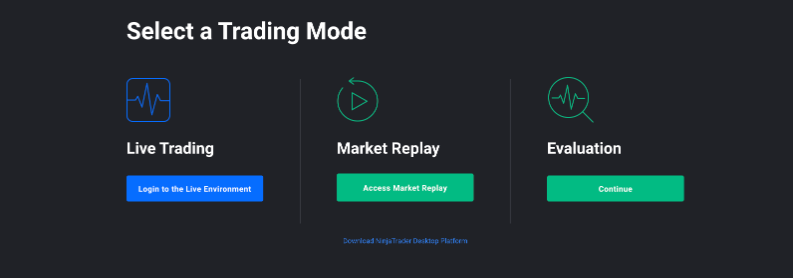
Glitch or lagging
The first thing to check is the Tradovate Status by clicking on the link at the bottom of the login page.

If there are no issues with Tradovate then this is usually an issue local to you, and it's typically with the Traders browser or home internet connection. Please make sure you are running the latest version of popular browsers like Chrome, Safari, or Firefox (please don't use IE).
Some traders have reported a more stable trading experience using the downloadable desktop application. Details can be found in the is FAQ here: Is Tradovate web-based, or can I download it?
If you are running the download application and experiencing issues, please check that your computer's clock is set to the timezone you are in, and is synced to the atomic clock.
On very rare occasions the application can become corrupt, so if you continue to experience issues after syncing the clock please try a reinstall of the application.
Tradovate is saying that my account is closed due to inactivity.
This is usually because the trader is trying to log into Tradovate directly or is logging in using their old personal credentials or the username/password from a different prop firm.
Please ensure you are logging in from within our member's area by clicking on the Start Trading Now tile, using your TradeDay username (which begins with TD_ ) and TradeDay password.

Tradovate is requesting I purchase market data.
Market data is included in our evaluation. If you are being asked to purchase market data when you log in, this is because you have not logged into the TradeDay Tradovate trading environment, and instead you are attempting to log in to Tradovate directly.
Please log in to Tradovate via our member's area, Trading Room page only, using your TradeDay username and password.
Tradovate appears to be creating double orders
The first thing you should check is if there are 2 separate order ID's and timestamps
If there are 2 separate order ID's then these were 2 separate orders that were submitted by you, received, and processed by Tradovate.
This is usually due to either a mouse setting or the mouse itself being defective.
We ask traders to try using a different mouse and also suggest you turn on the order confirmations under Application Settings > Preferences, to avoid this from happening until the issue has been resolved.
If you continue to experience this issue, please send us the order ID's and Timestamps so we can submit them to Tradovate for further investigation.
Login Error: Incorrect Username or Password
TradeDay uses a SSO protocol ( Single Sign On) , which means that the TradeDay username and password are the same for the Tradovate trading platform.
If you are receiving the error message "incorrect username and/or password," please ensure that you are doing the following:
- You are logging in via the TradeDay members area by clicking the Start Trading Now tile on the Trading Room page.
- You have entered your TradeDay username, which begins with the prefix TD_ and your TradeDay password.
- Both are case-sensitive (please ensure that you have not accidentally enabled caps lock).
- You are not mistakenly adding a 'space' before or after your username or password.
If you are still receiving the error message, then please try resetting your password from the members log in page at members.tradeday.com/login
Was this article helpful?
That’s Great!
Thank you for your feedback
Sorry! We couldn't be helpful
Thank you for your feedback
Feedback sent
We appreciate your effort and will try to fix the article
